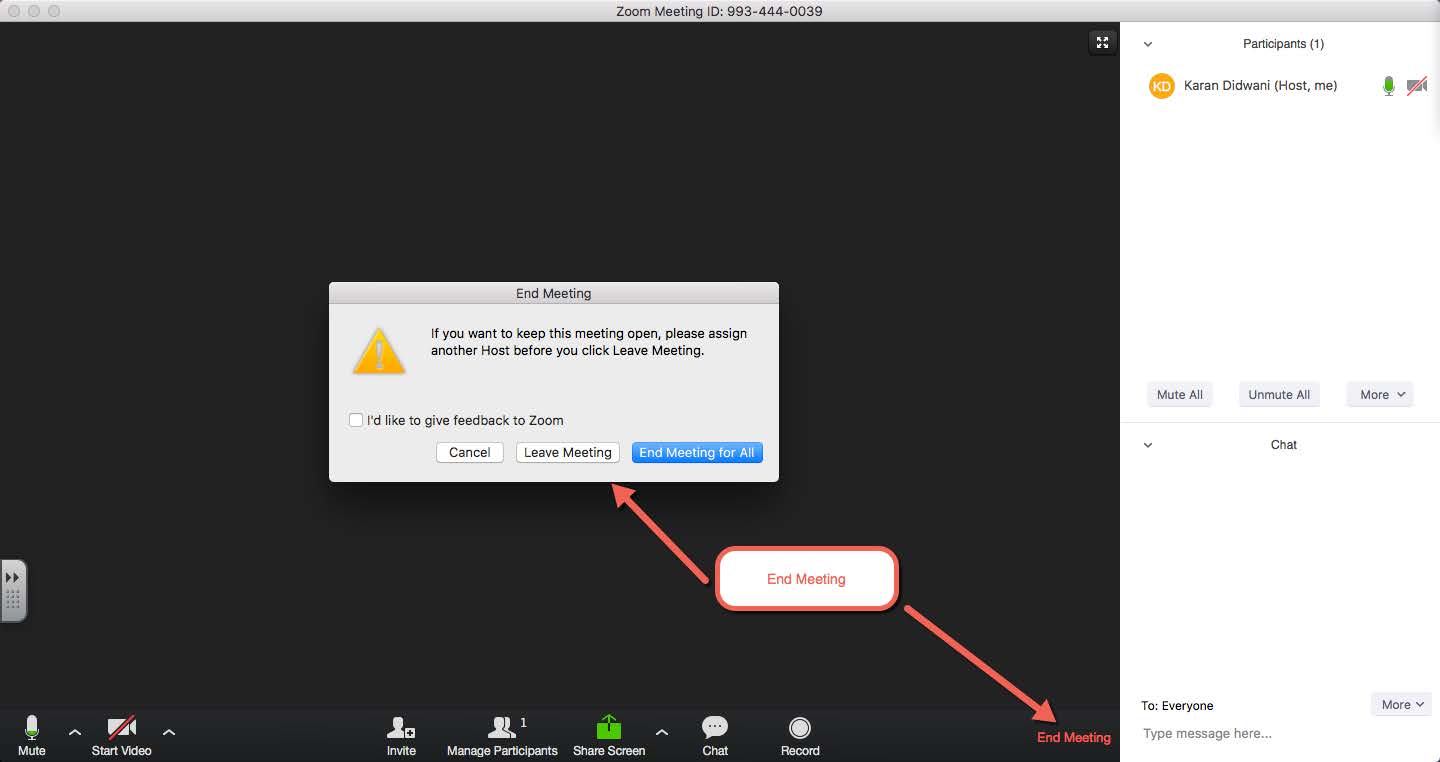Zoom Toolbar Features
This guide will walk you through the features found in the Zoom toolbar when in a meeting.
Using Zoom Toolbar Features
Once Zoom is installed, a new window will open up to start a meeting session. You
will need to allow Zoom to use your computer’s microphone and camera or you can connect
using your phone, if that feature is available. You can adjust your camera and microphone
settings anytime during the session by clicking on the microphone and video icons
in the lower left corner.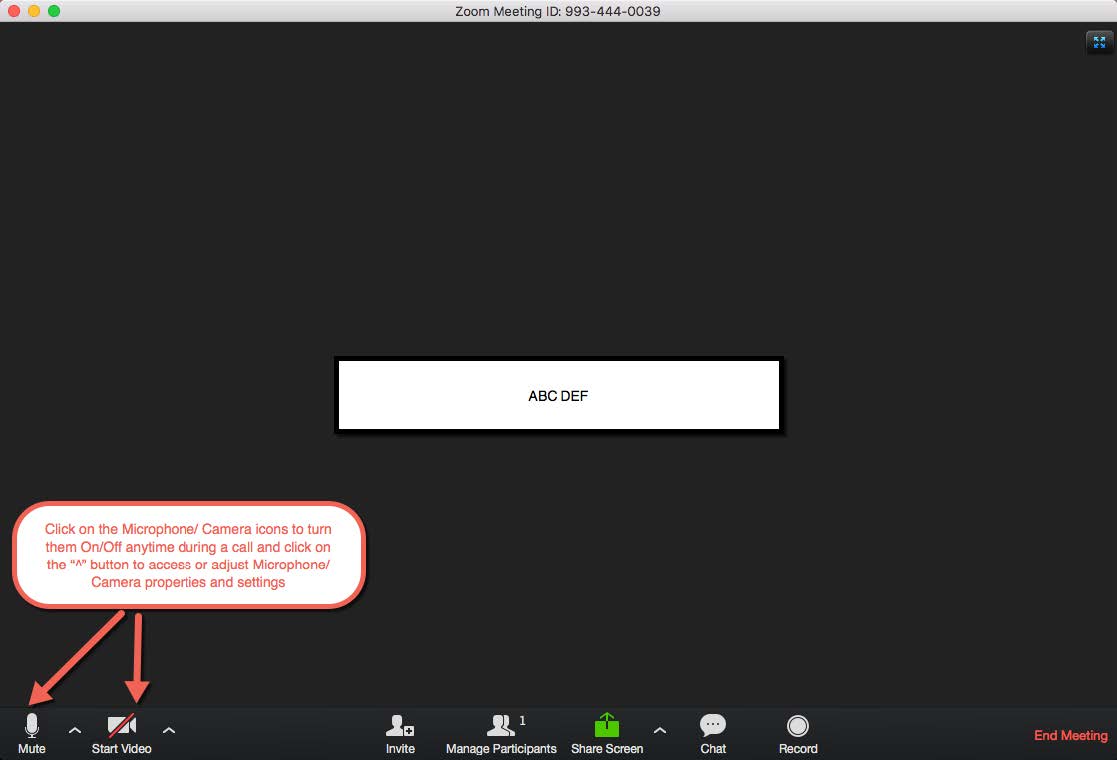
The Zoom application toolbar has the following buttons across the bottom of the screen:
- Invite: to invite people to join meeting
- Manage Participants: To manage (Rename, mute) participants in the meeting
- Share Screen: to share desktop screen or other application with attendees
- Chat: to open chat box to chat with everyone or individual attendees
- Record: to record the meeting session
Invite:
During a meeting session or before starting one, use the “Invite” button to invite
them to attend the meeting session. It allows multiple options to send an invite to
that individual through email, contacts, copy URL, and copy invitation.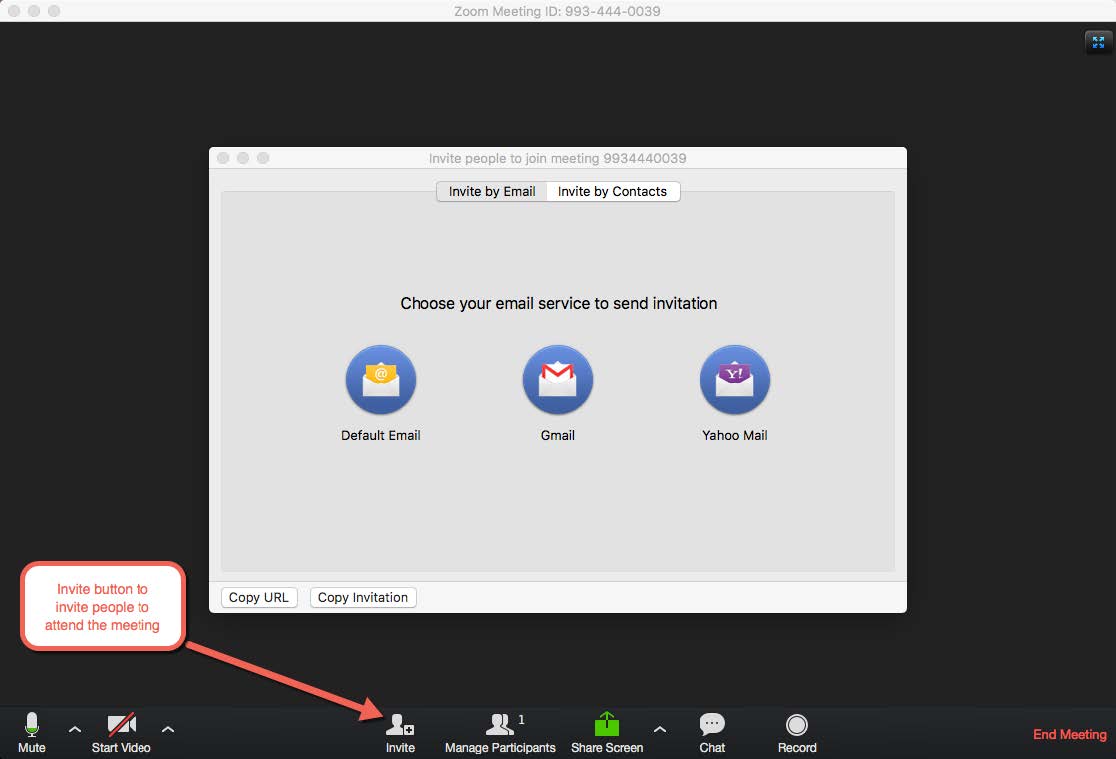
Manage Participants:
The manage participants button allows you to open a popup frame, which will have all
the attendees of the meeting. Host can mute or rename all or individual meeting attendees
using this tool.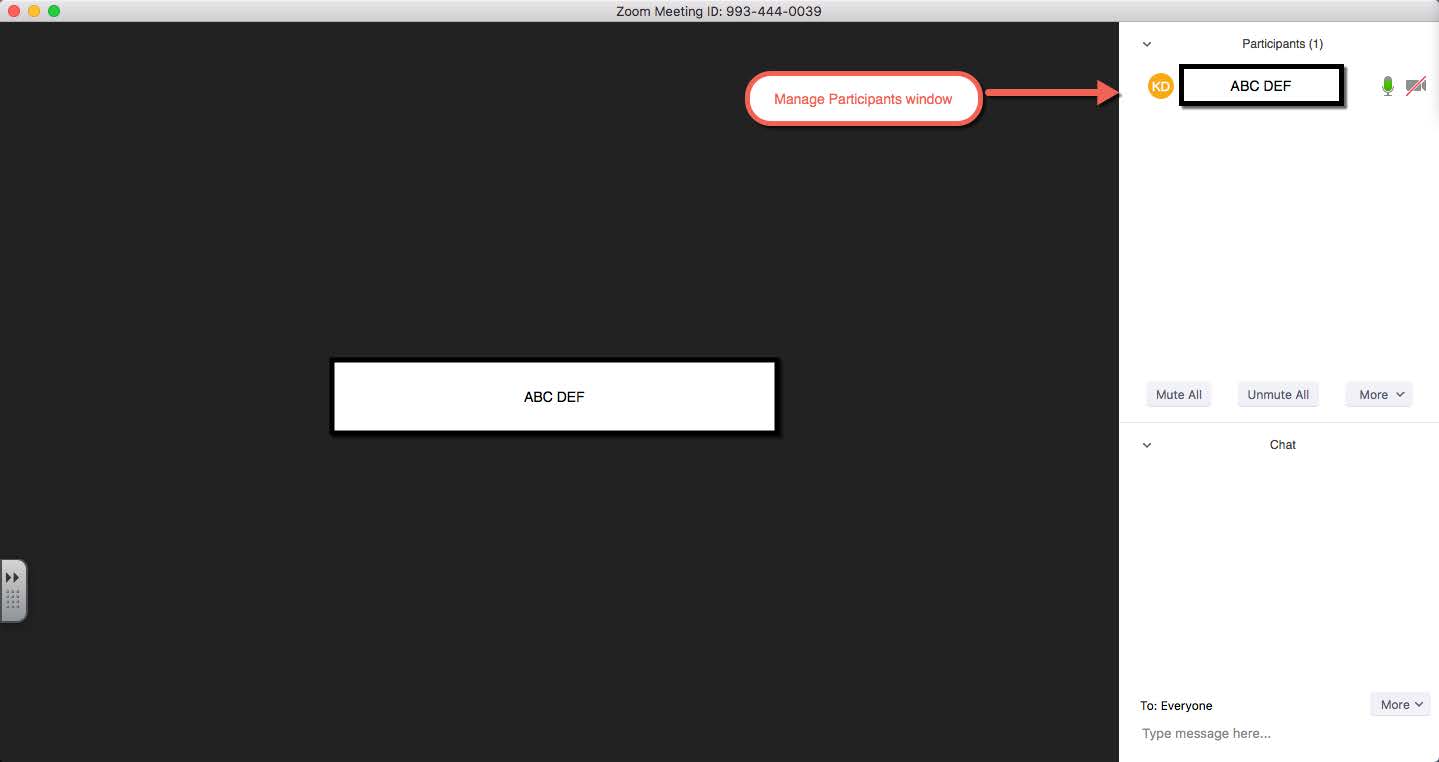
Share Screen:
The sharing screen tool allows you to share your current desktop with all of the meeting
participants. It also offers number of other options like a white board application
to write and share with the attendees.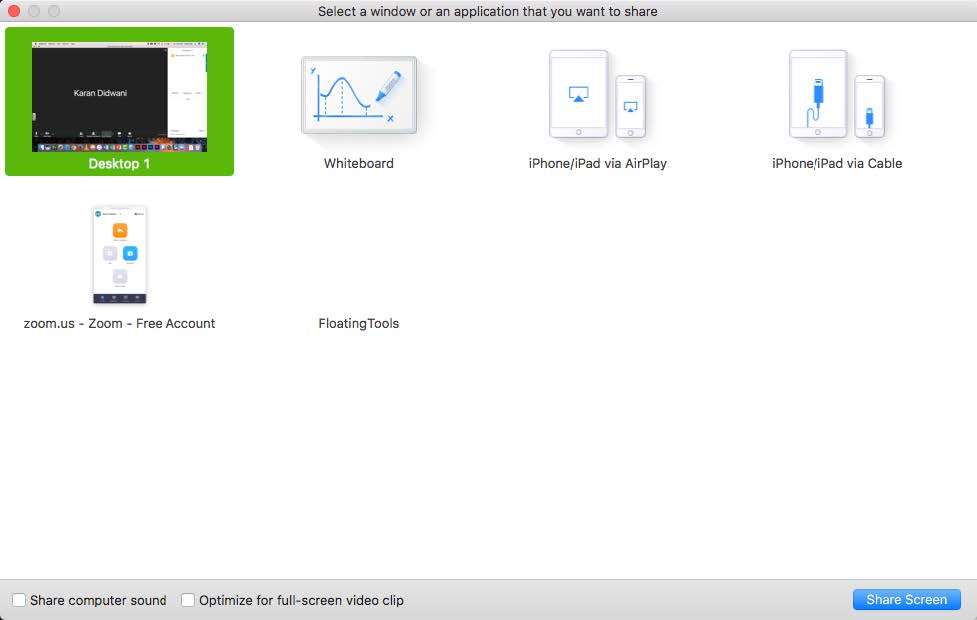
Chat:
The chat window allows the host or the participants to chat with each other during
the session. On clicking the chat button, a chat pane pops out and it allows the user
to chat with the whole group altogether or send message individually to other participants.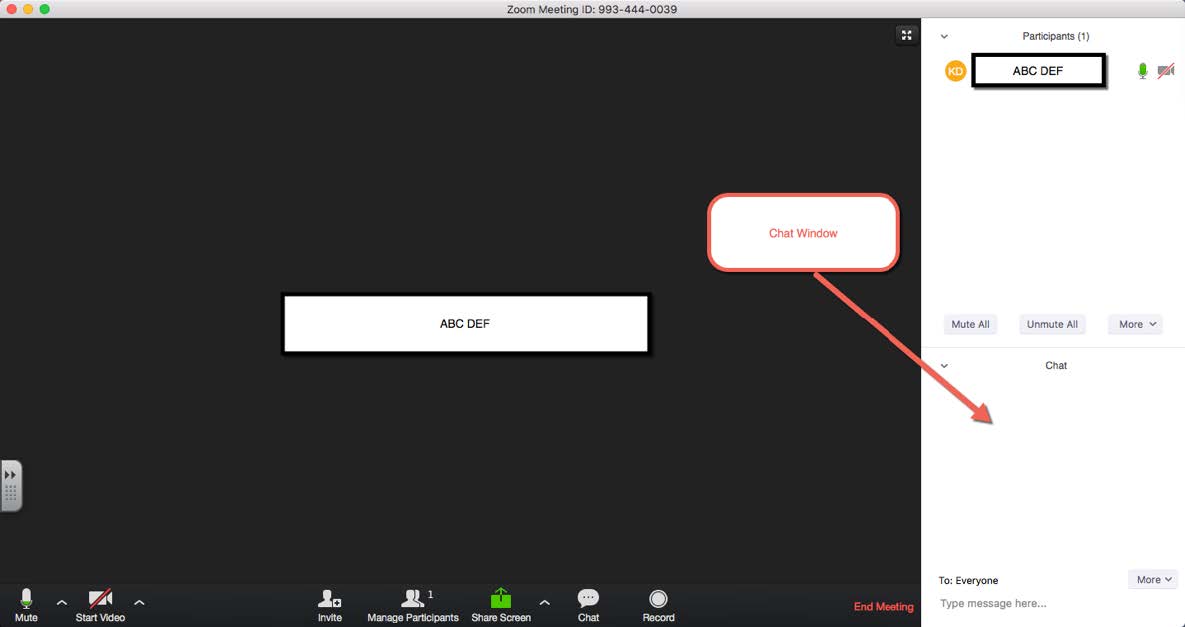
Record:
Record button allows the user to record the whole meeting session. At the end of the
meeting, when the meeting is terminated Zoom generates a MP4 video file of the same
meeting.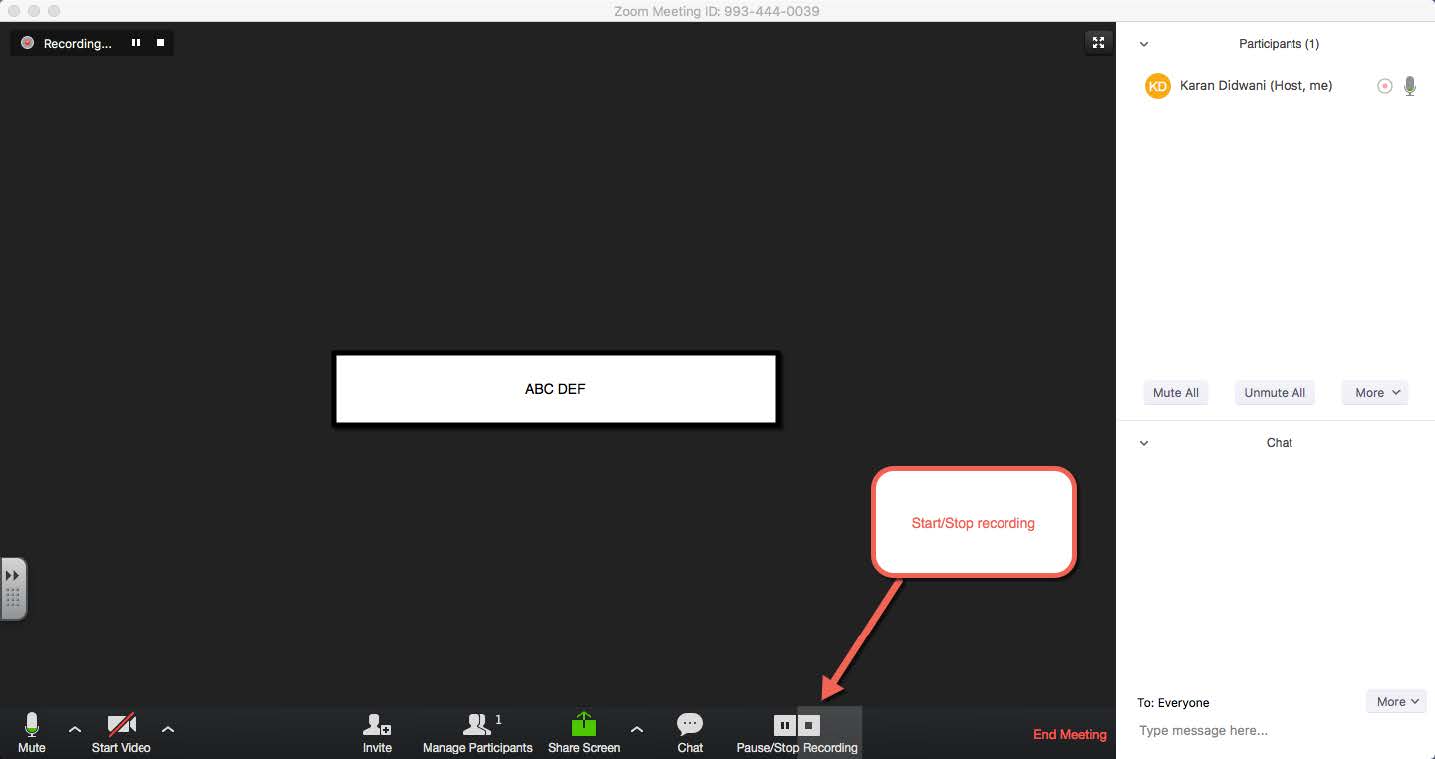
End Meeting:
End meeting will terminate the meeting session and will show a popup asking if you
want to assign the host position to some other attendee of the meeting or terminate
for all participants.