Importing Zoom Cloud Recordings into Panopto
To import prior Zoom Cloud recordings into Panopto follow these steps.
- Go to sjsu.zoom.us. Select recordings in the left navigation menu. Hover over the recording and download
it using the arrow down icon. You can also download your recordings from the Zoom
tab in Canvas.
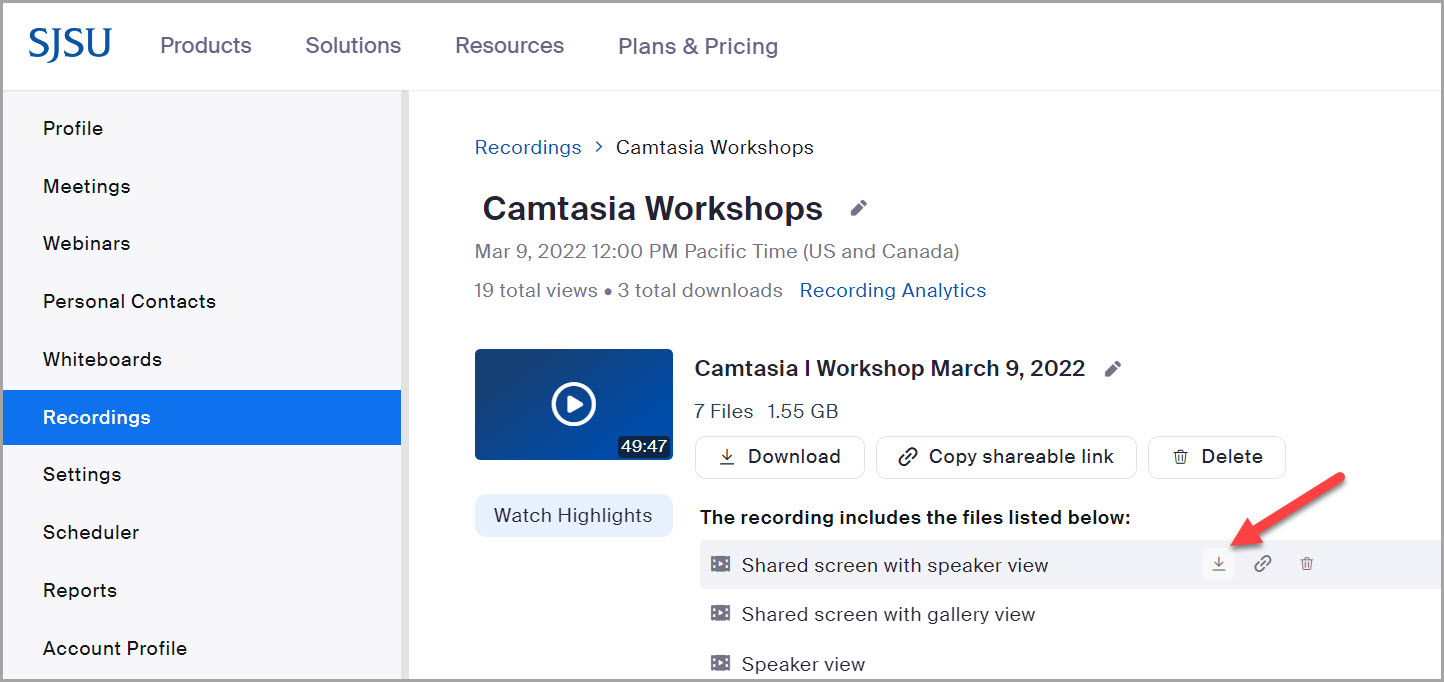
- Go to sjsu.hosted.panopto.com to upload the video. You may also upload videos to Panopto from within Canvas. To
stay organized, you can create folders. Select add folder and type the name of the
folder then hit enter on your keyboard. Then select the folder.
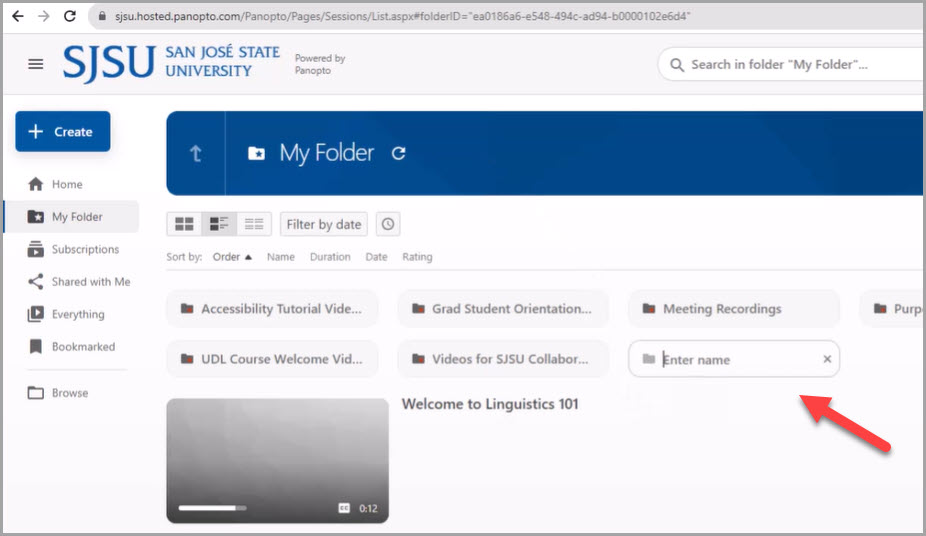
- Next, select the Create button in the top left corner. Then select Upload Media. The
captions will automatically generate.
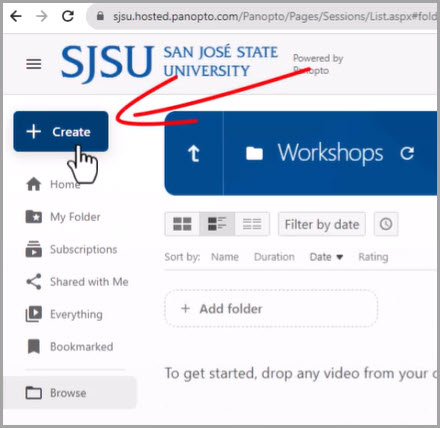
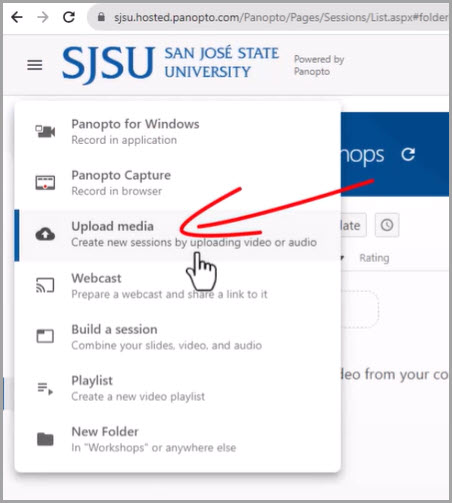
- To edit the captions, hover over your video and select the edit button which is represented
by a piece of paper and pencil icon.
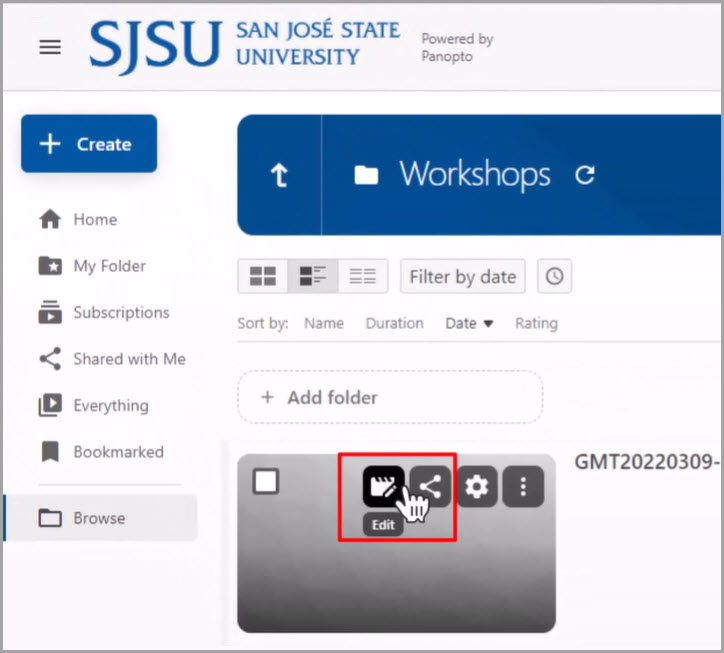
- Edit the captions by typing directly onto the captions. Select the play button to
review the spoken words for accuracy.
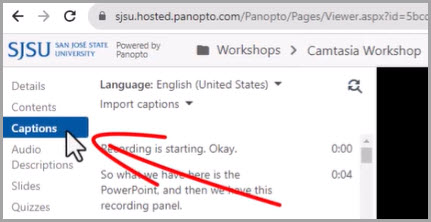
- Finally, to save your edits, select the apply button in the top right corner. You're
now ready to share your video!
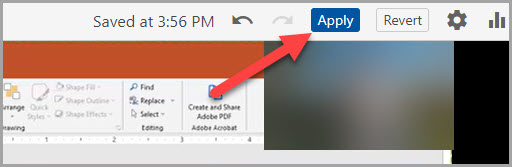
For a video tutorial showing these steps, please see Importing Zoom Cloud Recordings into Panopto Video.