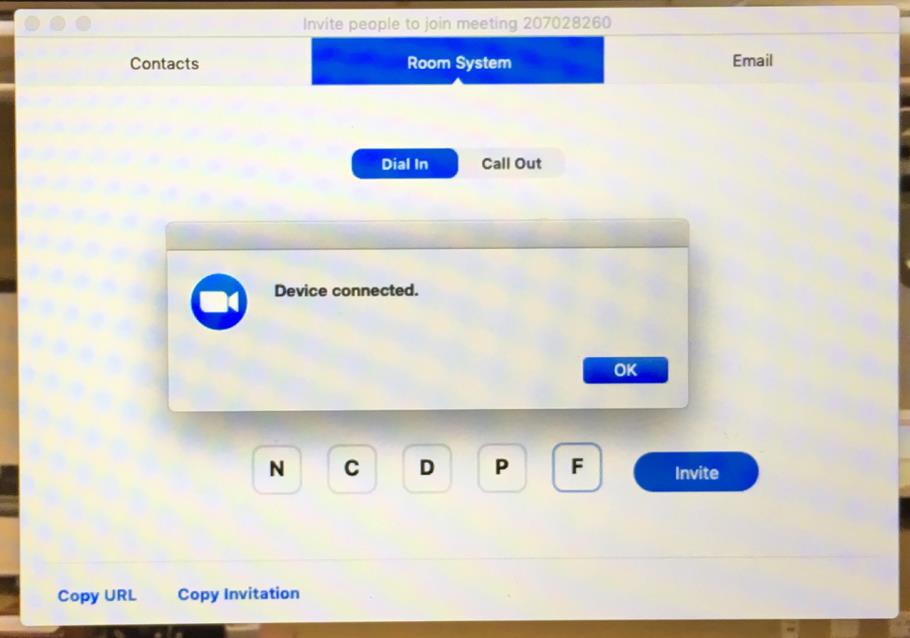Joining a Room to a Zoom Meeting
Steps to join a classroom or mobile telepresence cart to a Zoom meeting
This guide will provide the steps to have a mobile telepresence cart or classroom join a Zoom meeting session that you are hosting.
Part 1: Steps to sign into Zoom and start a session.
1. Go to https://sjsu.zoom.us. To log into your Zoom account, click on the “Sign In” button.
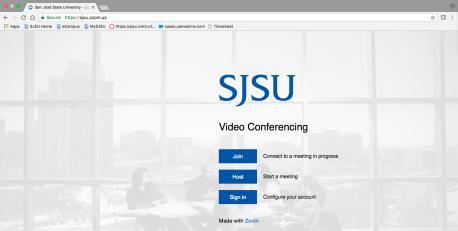
2. Next, log in with your SJSU Id and Password to access your Zoom account.
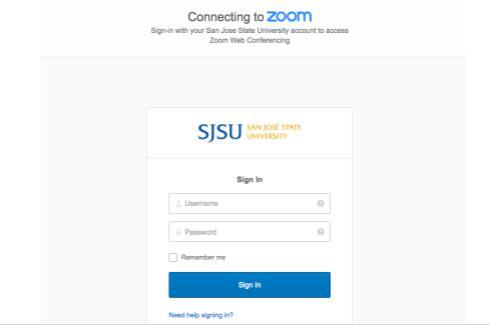
3. Locate the name of your meeting and click Start.
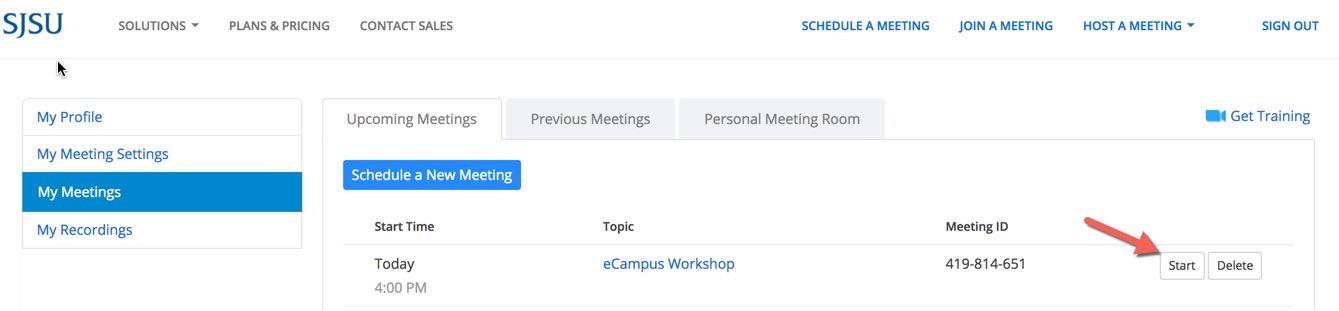
Part 2: Inviting and Joining the Session
1. Once the session begins, select you audio preference and connect your audio/video. Note: If you plan to use the mobile cart or room audio, mute your audio once connected to avoid feedback.
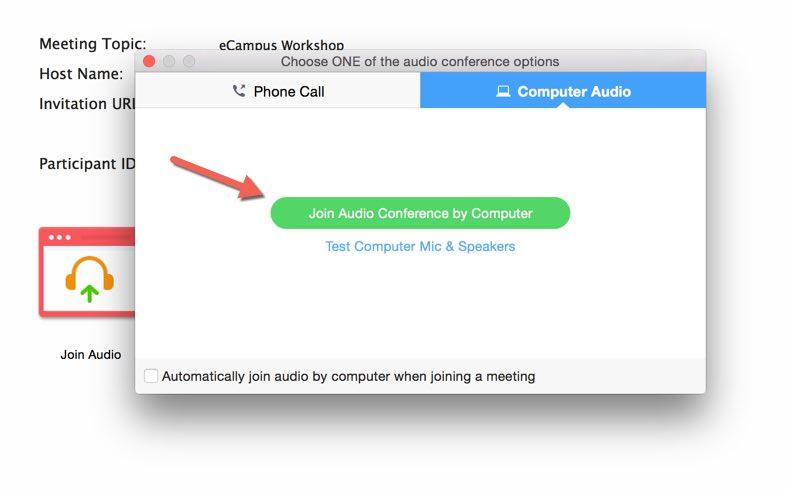

2. Click on the “Invite” button to display the invite options available for the meeting.
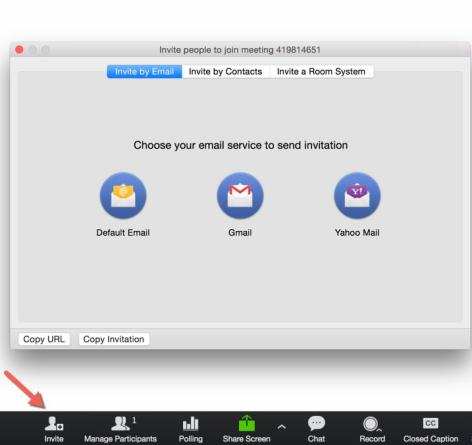
3. Three invite options appear. Click on the “Room System” tab and the “Dial In” tab. Note the Dial and Meeting ID numbers.
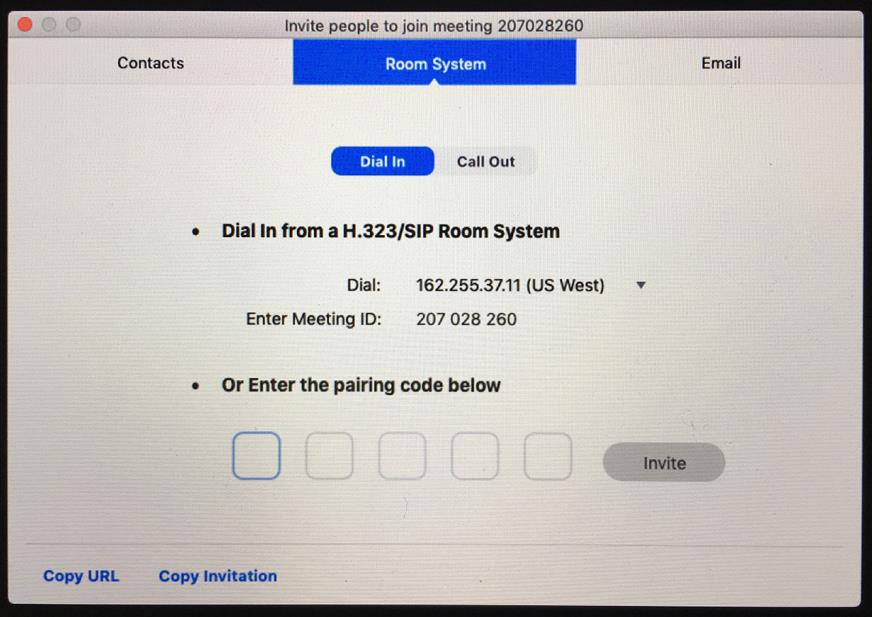
4. Using the Control panel in the room or on the cart, enter the Dial number, including the periods. The Dial number, an IP address, looks similar to this: 162.255.37.11 Then press the green Call button.
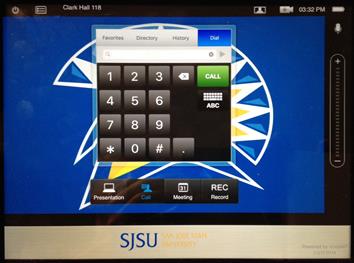
5. After clicking the Call button, the room or cart will display an incoming call message. Note the Pairing code at the bottom of the screen.
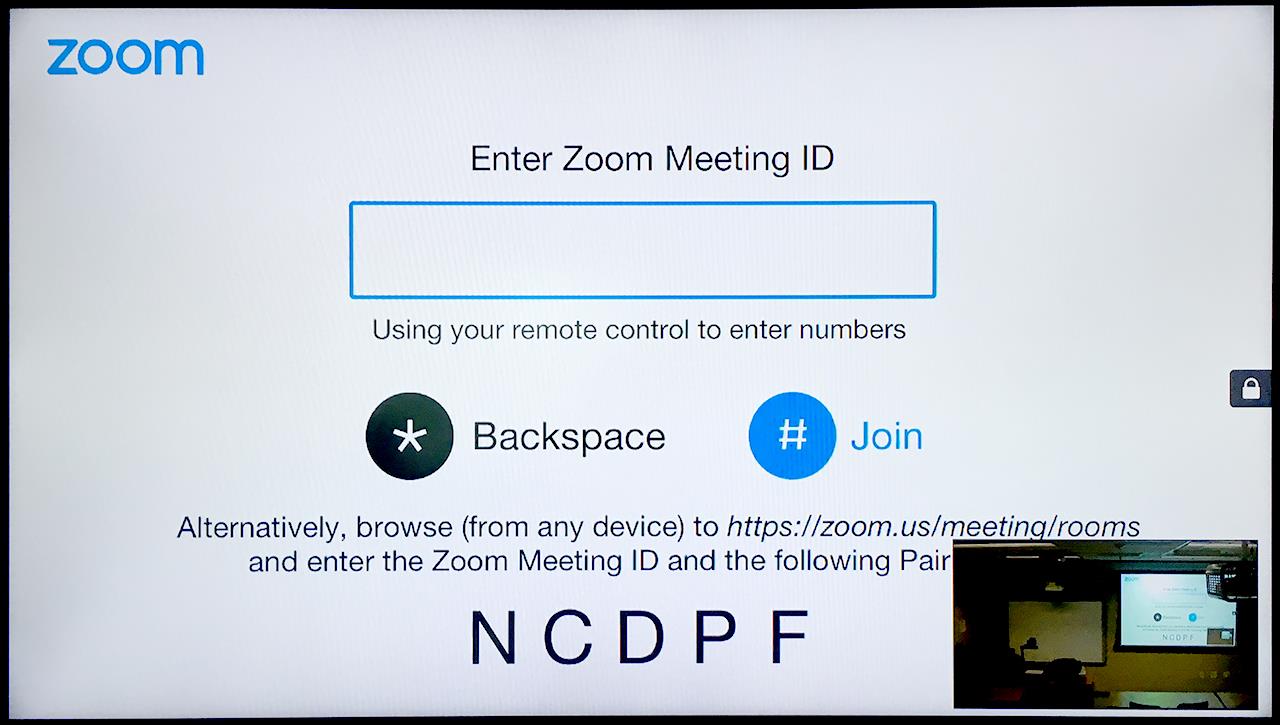
6. Enter the Pairing Code (NCDPF in this example) and press the blue Invite button.
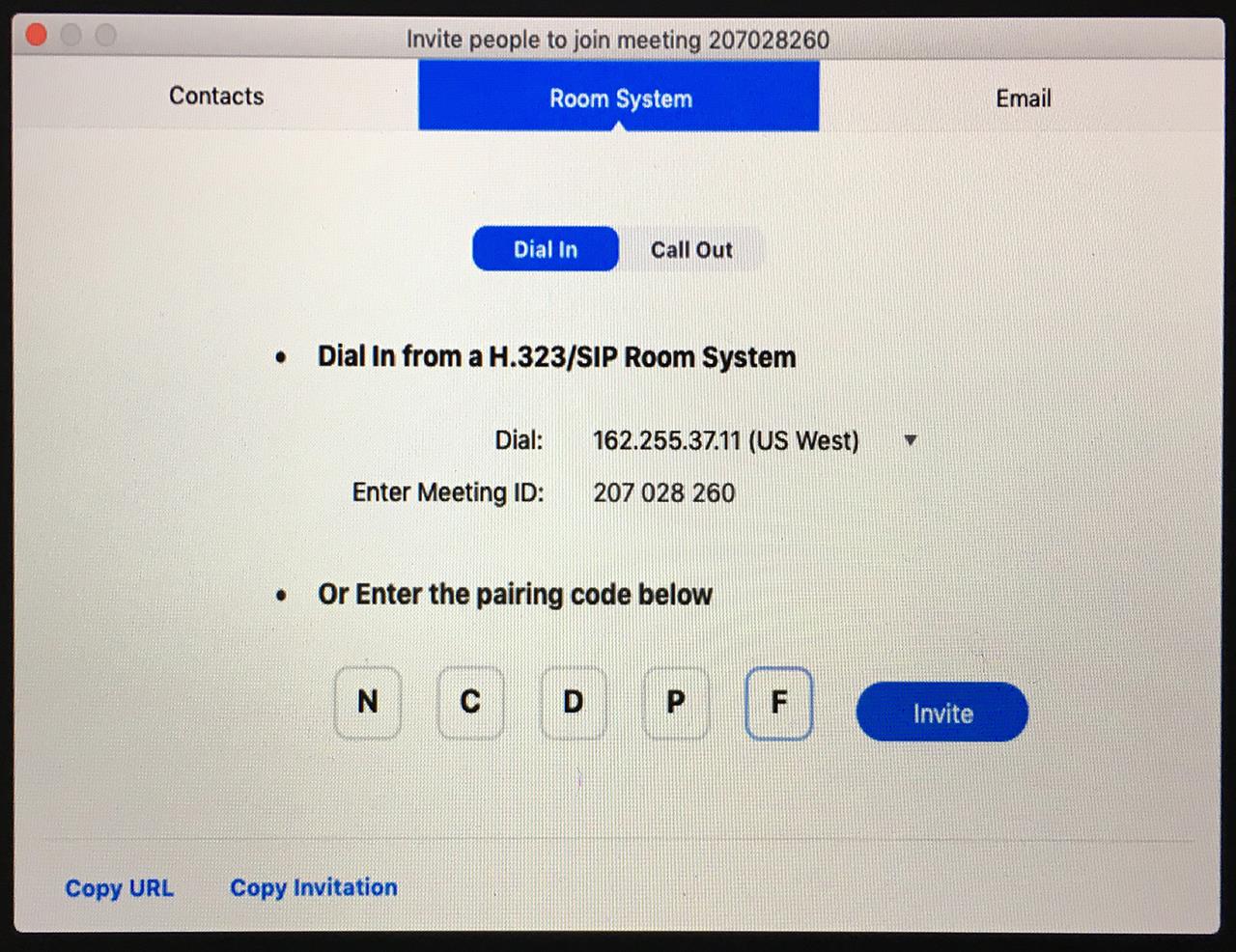
7. The Zoom meeting interface displays the Device Connected message. The cart/room has now successfully joined the meeting.