Steps to Host or Join a Zoom Meeting
Steps to host or join a Zoom meeting
This guide will walk you through the steps of hosting or joining a Zoom meeting.
To host a new meeting session:
1. Go to https://sjsu.zoom.us and click on the “host” button.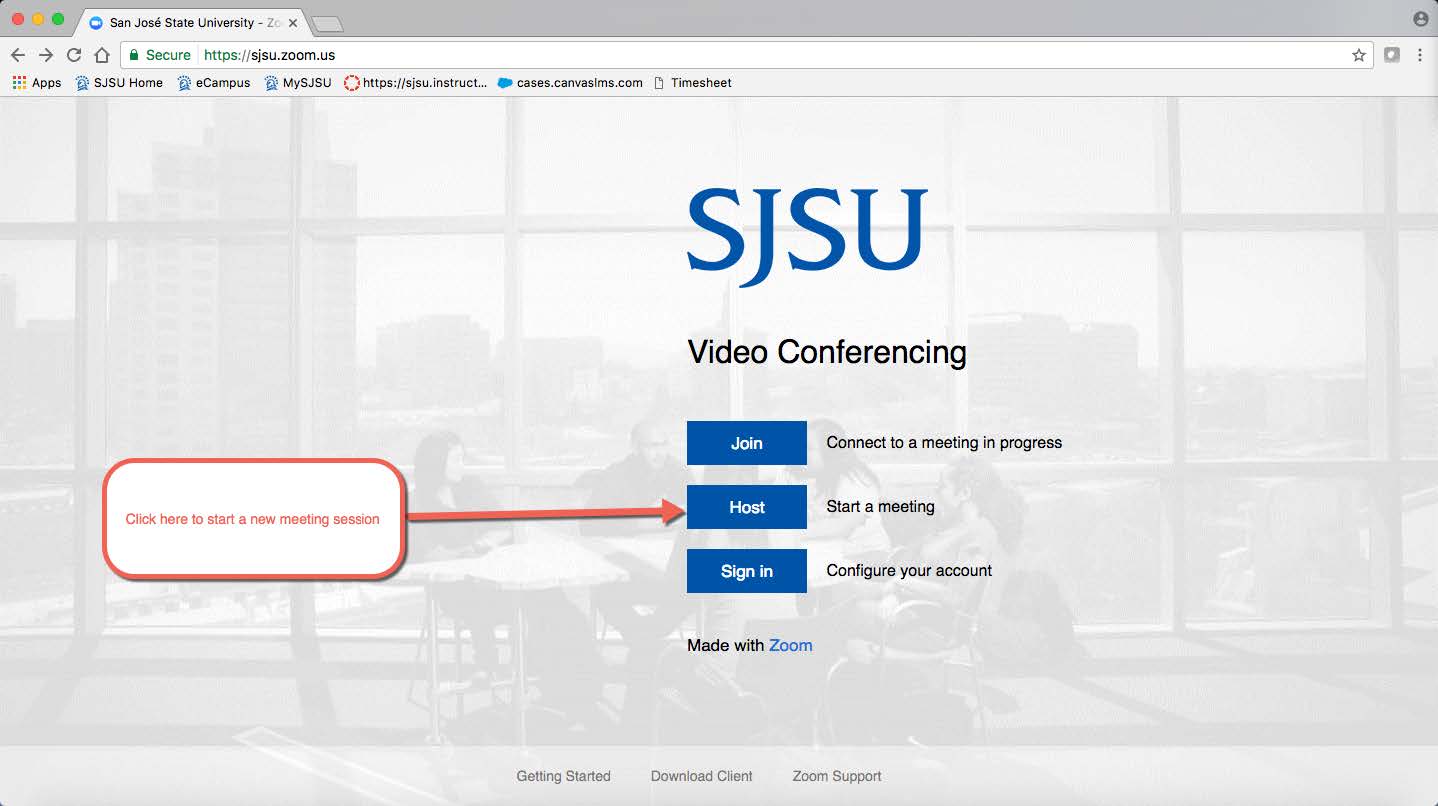
2. This will redirect you to the SJSUOne Login page. Please login using your SJSU
Id and Password.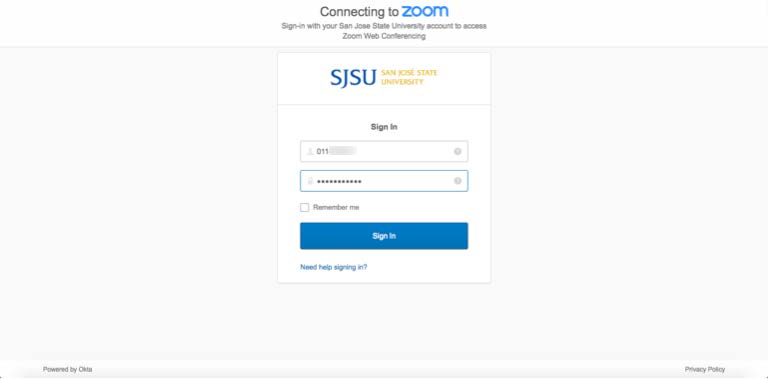
3. After successful login, you will be prompted to either open Zoom if you have already
installed it, or else you can download and install Zoom by clicking on the download and run Zoom link.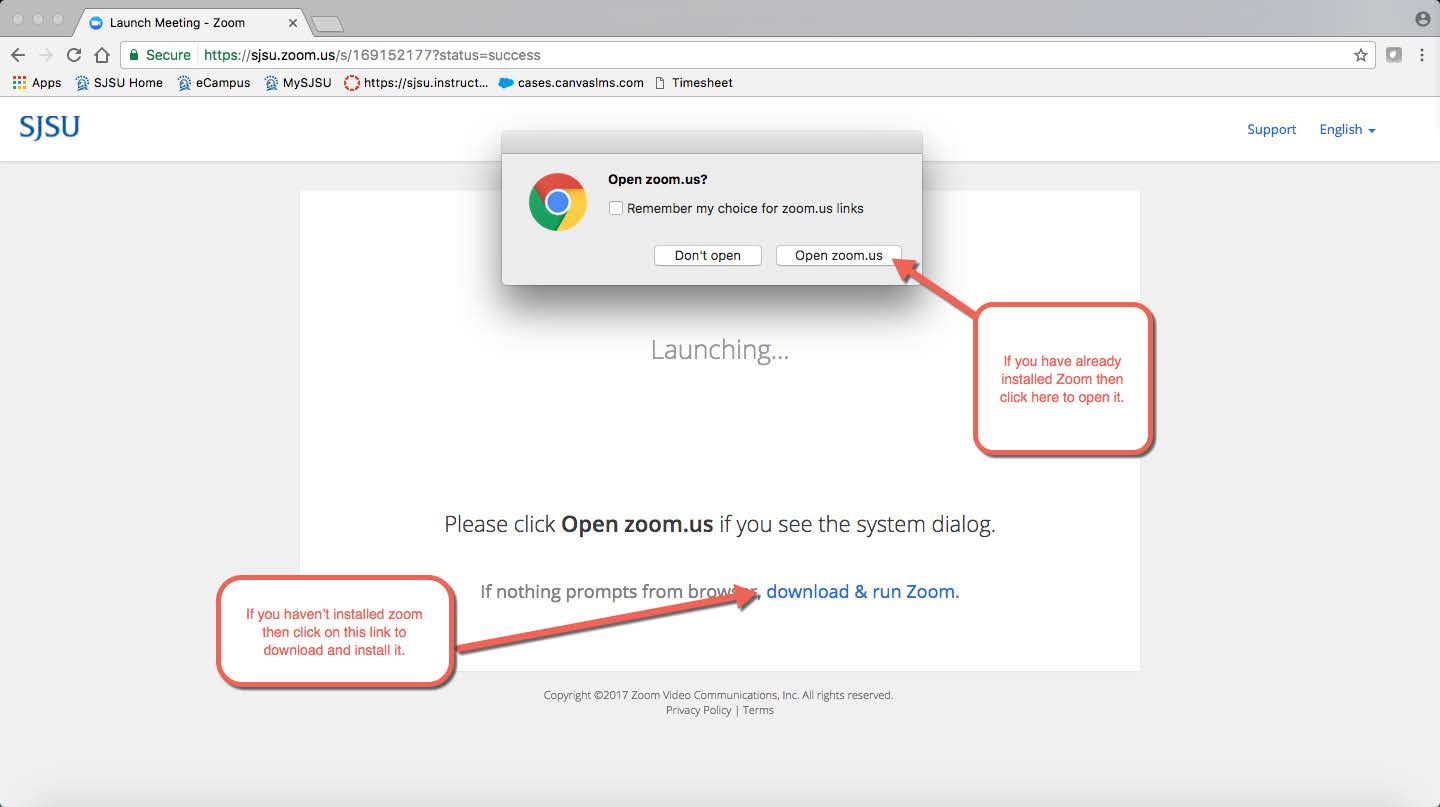
Once you open the Zoom application, you will be able to host the meeting.
To join a meeting in progress:
1. Go to https://sjsu.zoom.us and click on the “join” button to join a meeting in
progress.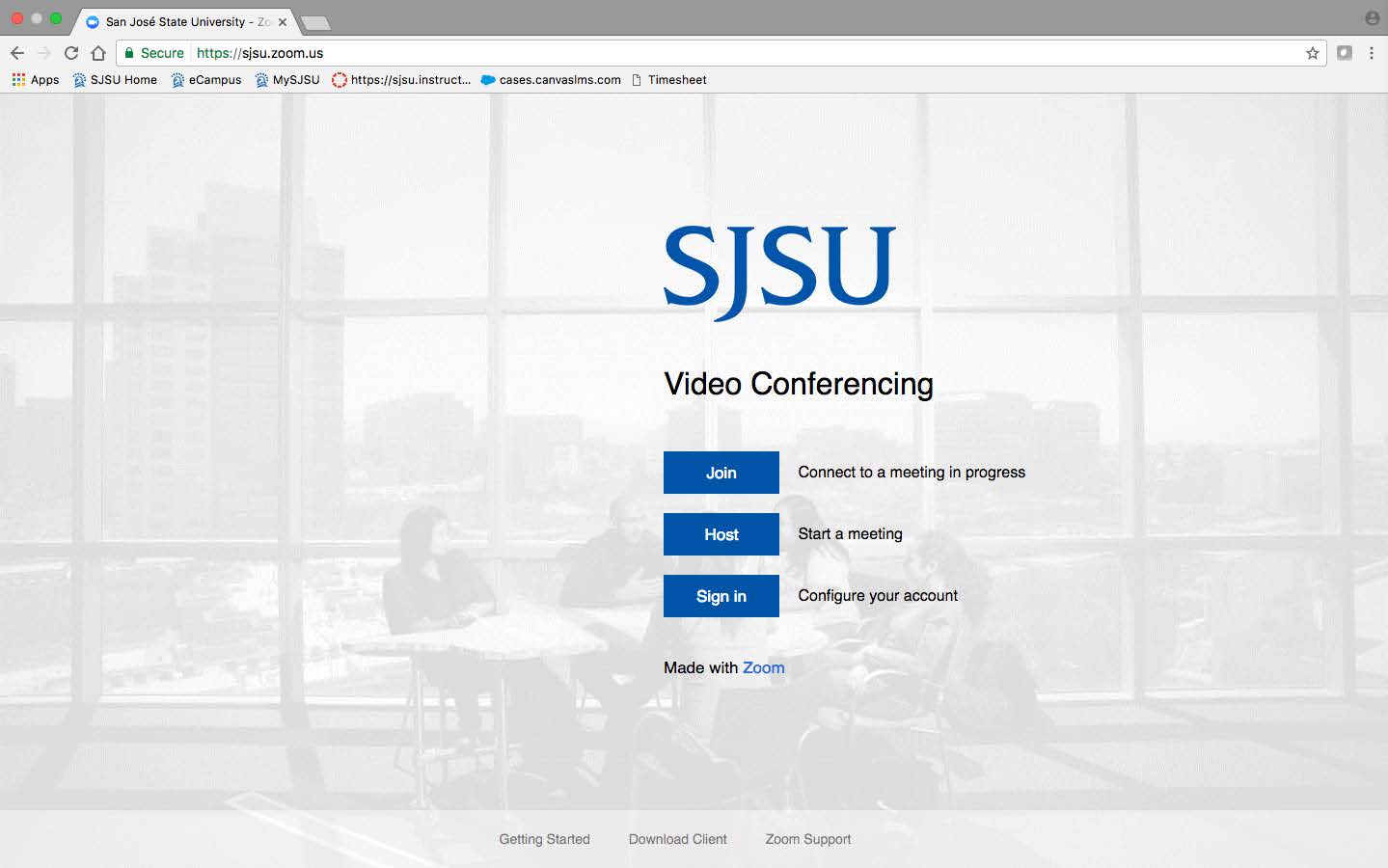
2. Enter the Meeting Id in the text box and click on the “Join” button.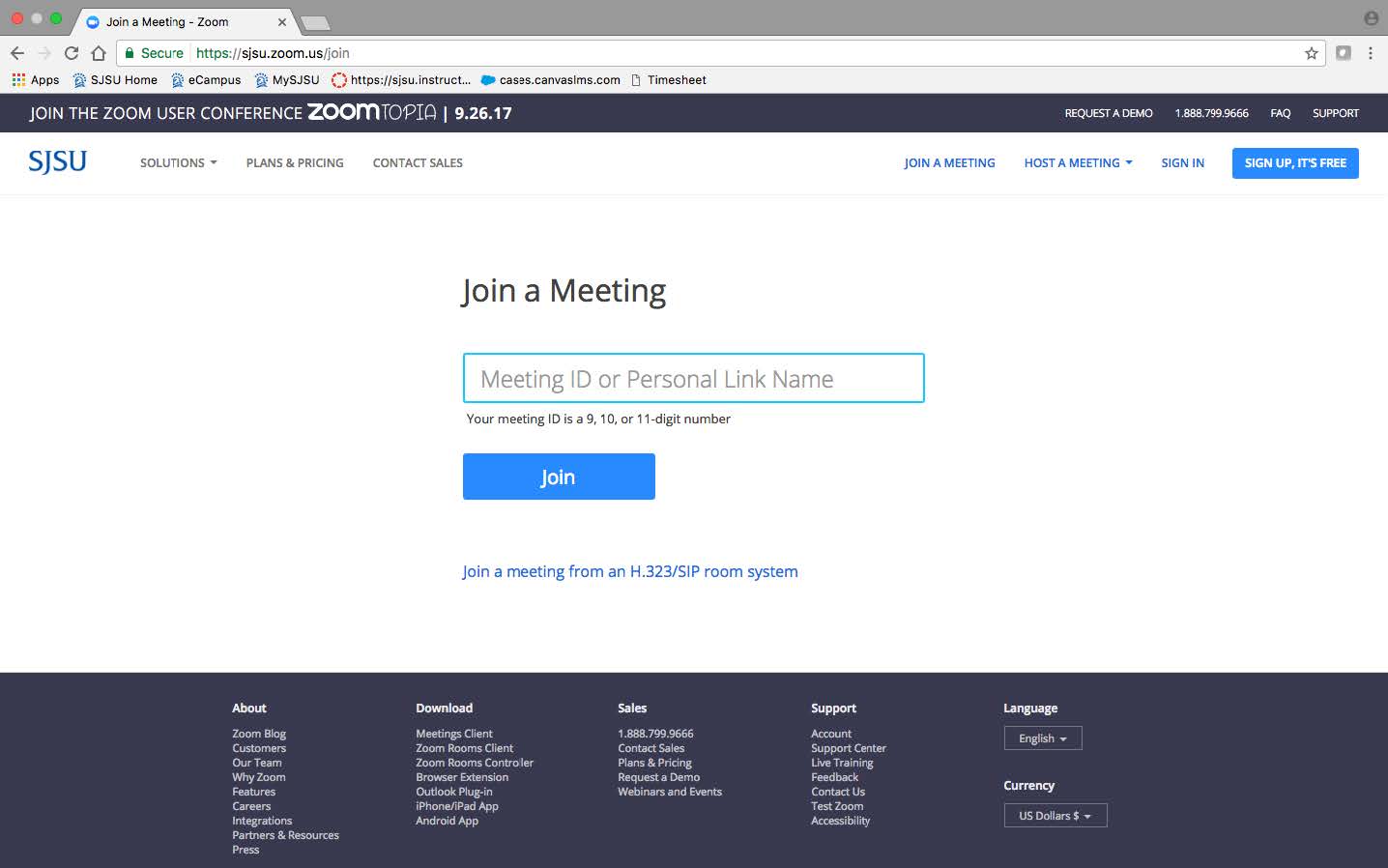
3. On clicking the “join” button in step 2, you will be redirected to a new webpage.
If your system does not have Zoom installed, it will automatically download Zoom software.
Please click on “Keep” button to run Zoom software and install it. If the download
does not start automatically, then click on the download and run Zoom link.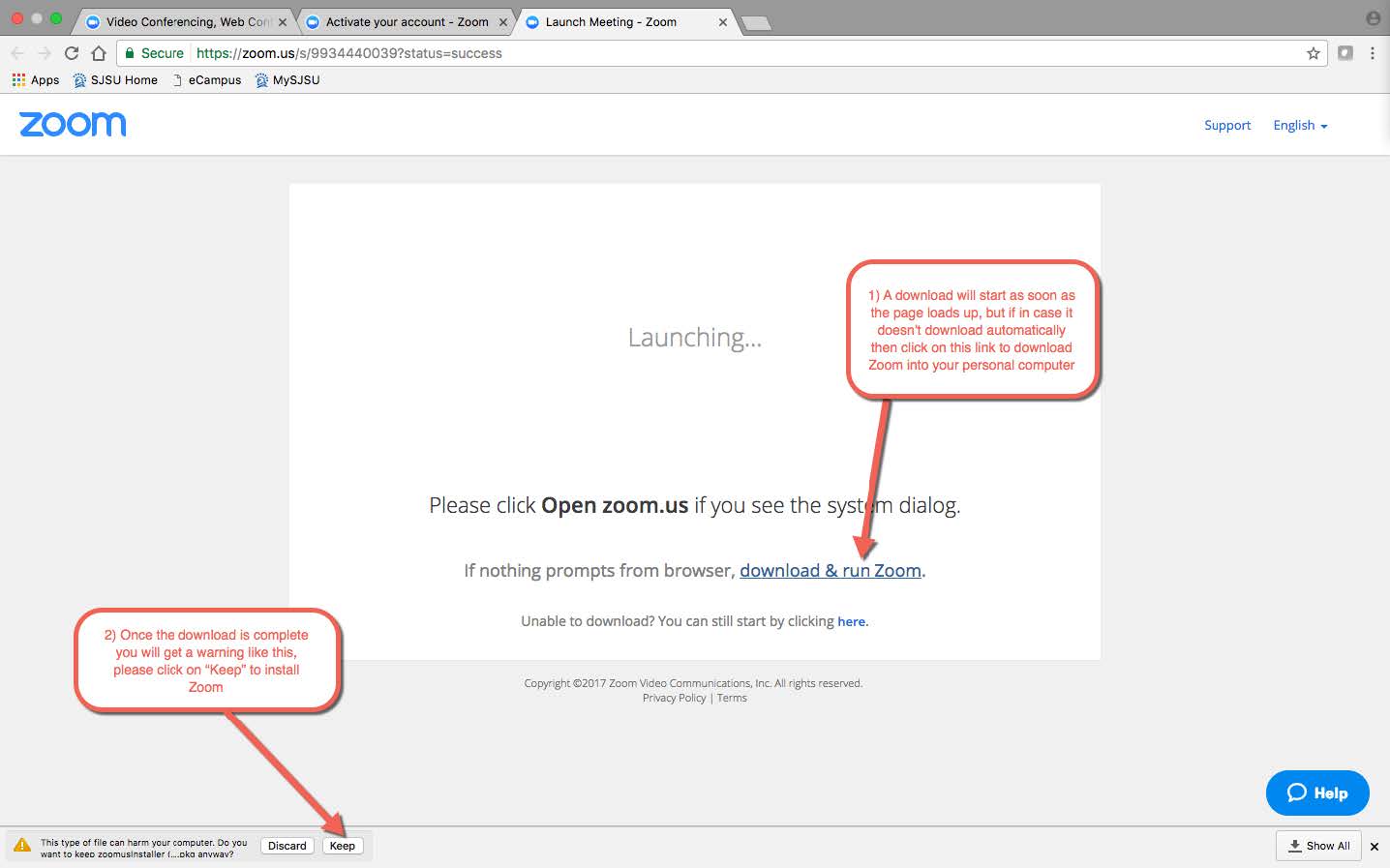
If your system already has Zoom installed on it, then it will automatically redirect to open the Zoom application and start the meeting session.