Publish/Unpublish Course Contents
This page illustrates how to publish/unpublish course content.
Publish/Unpublish Quiz
Go to the quiz section of your course and select the cloud on right of the quiz.
The cloud is green when quiz is published. Select on a grey cloud to publish the quiz. To unpublish it, click on the cloud again.
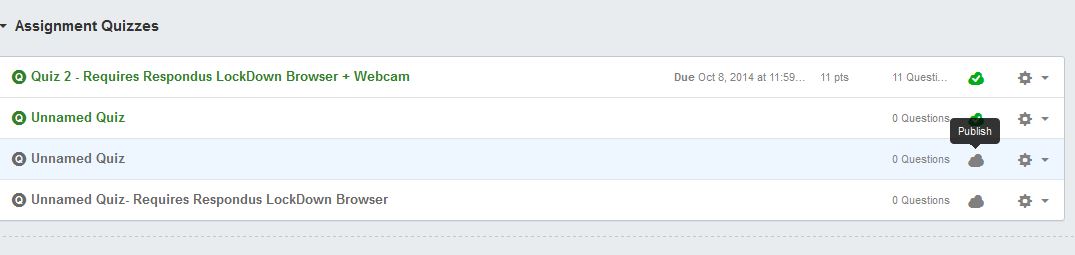

Publish/Unpublish Assignments
Go to the assignments section of your course and select the cloud on right of the assignment.
The cloud is green when assignment is published. Select on a grey cloud to publish the assignment. To unpublish it, click on the cloud again.

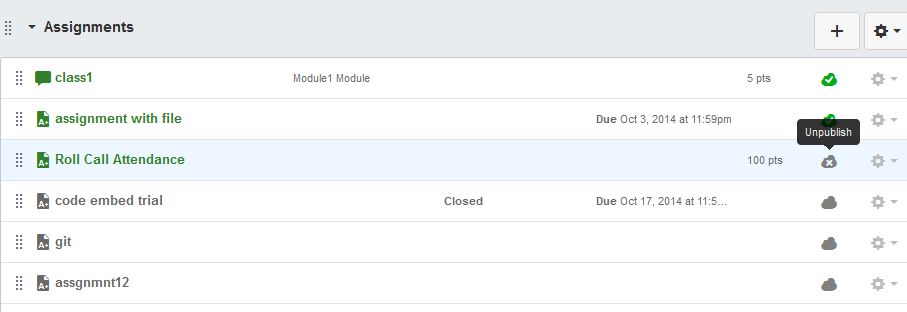
Publish/Unpublish Page
Go to the pages section of your course and select the cloud on right of the page.
The cloud is green when page is published. Select on a grey cloud to publish the page. To unpublish it, click on the cloud again.
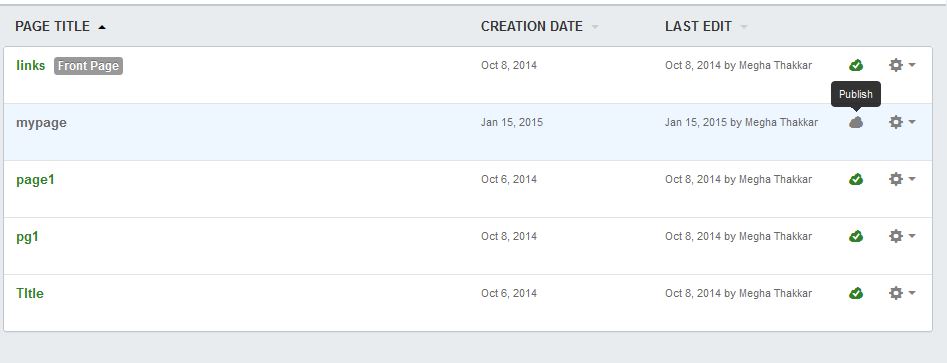
Publish/Unpublish a file
Go to the files section of your course and select the cloud on right of the page.

As in figure below, a new dialog box appears.
Select “Publish/Unpublish” in this section.
Once selected, click on “Update”.
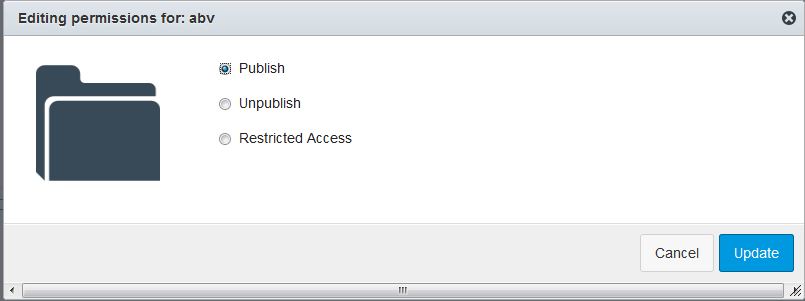
Publish/Unpublish a module
Go to the modules section of your course. You can publish a module or its submodule.
Click on the cloud on right of module [highlighted by red box] or submodule [highlighted by blue box] in order to publish/unpublish it.

Note: You will not be able to un-publish content if there are already any submissions for the content (assignment etc.)