Advising
General Education Advising
For information and advising about your overall and general education (GE) SJSU requirements, please contact the H&A Student Success Center.
The Humanities and the Arts Student Success Center is the central advising resource for students in the College of Humanities and the Arts.
Location: Clark Hall 244
Main Phone: (408) 924-5095
Email: ha-successcenter@sjsu.edu
Schedule a H&A SSC advising appointment.
RTVF Advisors
*Advisors are assigned by the first letter of the student's last name.
| Student Last Name | Advisor |
|---|---|
| A-F | Ashley Seering ashley.seering@sjsu.edu |
| G-O | Dr. Hojeong Lee hojeong.lee@sjsu.edu |
| P-Z | Dr. Raha Shojaei raha.shojaei@sjsu.edu |
How to BA in Radio-Telvision-Film
SJSU students and their advisors use myProgress to track progress to graduation. To help you plan your degree in RTVF, read these handouts. We recommend reviewing these and your myProgress before each advising session.
BA in Radio-Telvision-Film Handouts
RTVF Program Curriculum Flow Chart [pdf]
My Progress
Tracking Degree Progress
Major Forms are no longer used to track degree progress. Now, students must familiarize themselves with their MyProgress Report to accurately track their degree progress. If you need help navigating through your MyProgress, please see an advisor in the H&A Success Center for guidance. See below for some helpful tips and reminders.
Reviewing Your Report
When accessing your MyProgress report, always "collapse" the categories so you have a better view of the areas that you need to complete. Then, you can use the drop down carrots to collapse and expand the specific areas you need to review. If you print your report, please exand all categories before printing.
Understanding MyProgress Icons
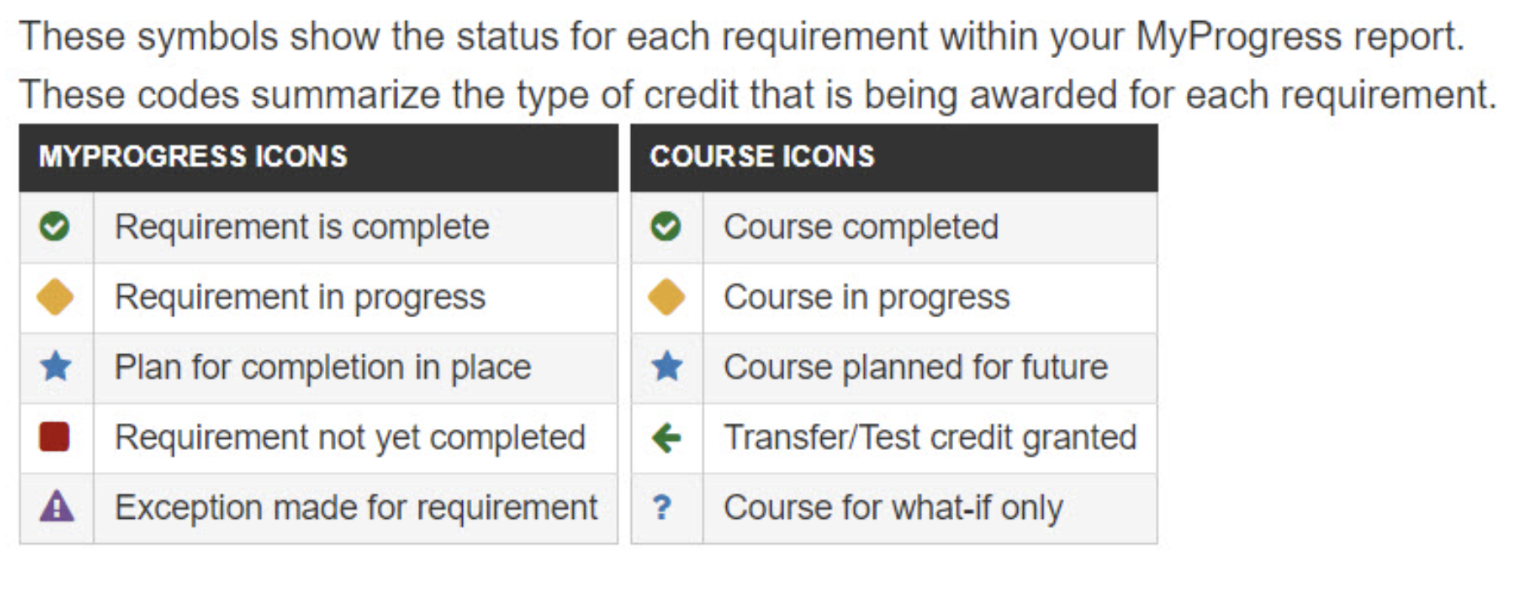
▪️ A green circled with a checkmark means that the requirement is complete.
▪️ A yellow diamond means that the requirement is in progress.
▪️ A blue star means that a plan for completioin is in place.
▪️ A red square means that the requirement is not yet complete.
▪️ A purple triangle with exclaimation point means that an exception is made for the requirement.
▪️ If you see nothing but yellow diamonds and green checkmarks in your final semester, then you are on track to graduate as long as you pass all your classes.
Exceptions
If you would like to make an exception for any of your transferred courses please email your major or minor advisor.
More information and helpful videos can be found on the My Progress for Students page in the Academic Advisng Hub.
Frequently Asked Questions
How do I change my major or minor?
1. Email Your Advisor: If you would like to change you major or minor please email your respective advisor.
2. Choose Your Major or Minor
▪️ Declare or change your major to Radio-Television-Film.
▪️ Add a second major (double-major) in Radio-Television-Film.
▪️ Add a minor in Radio-Television-Film.
▪️ Add a second minor (double-minor) in Radio-Television-Film.
▪️ Change your minor to Radio-Television-Film.
3. Inform Your Advisor
▪️ SJSU Student ID (in the subject line and body of the email)
▪️ The major/minor action you would like to take (change/add/declare)
▪️ The program you are declaring, adding, or changing to (i.e.: RTVF Major or RTVF
Minor.
▪️ Units Earned (UE) — This number is found at the bottom of your SJSU Unofficial
Transcript in the UE column for your last completed term. Do not count more than 70
units from 2-year institutions in your total; in other words, if you have more than
70 units from your 2-year institutions, please subtract the overage from your UE total.
You can access your unofficial transcript in your MySJSU account.
4. Make it Official: Once your advisor is able to process your email, they will send you a Major/Minor Action Form via DocuSign. If you have 90 or more UE, please meet with your prospective advisor (as assigned below) prior to completing the DocuSign.
How do I apply for graduation?
▪️ Locate and click the "Apply Button" in MySJSU. Browse this tutorial [pdf] for additional information. If you do not see the "Apply Button", contact your graduation evaluator.
▪️ You will receive an email confirmation when your graduation evaluator has reviewed your record.
▪️ For additional questions at any point in the process, contact your graduation evaluator.